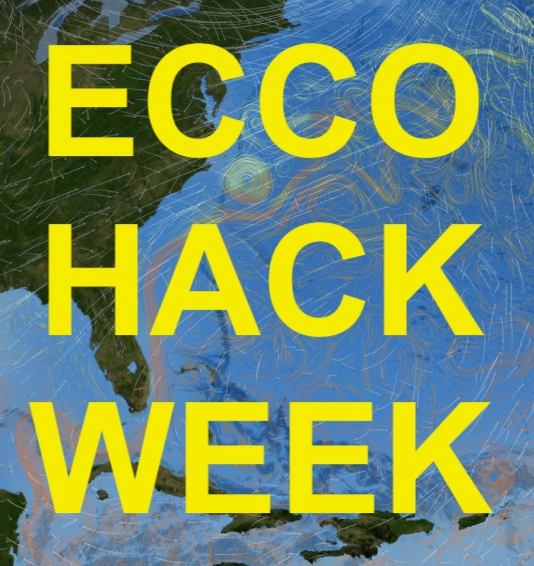Set up OSS with your hackweek repository#
Ian Fenty and Andrew Delman, 2024-09-26
This tutorial describes how to 1) link your existing GitHub account to your new OSS environment, 2) fork and clone the “ecco-2024” GitHub repository onto your local OSS disk, and 3) set up the upstream repository (the original “ecco-2024” repo) so you can pull updates from it directly to your local version.
Fork and Clone the hackweek repository
Add upstream remote (shared repository)
Fork and Clone the hackweek repository#
By default, the OSS system does not have any notebooks or codes loaded. To get the Hackweek “ecco-2024” Github repository and its associated Jupyter Notebooks and Python codes, we suggest that you fork and clone the repo to your OSS account.
Forking and cloning a repository is beneficial because it:
Forking allows you to create your own copy of a project under your GitHub account.
You can freely experiment, make changes, and develop features without affecting the original project.
After cloning the forked repository, you can sync updates from the original repository and contribute back via pull requests.
Fork the “ecco-2024” repository#
Log into your GitHub account
Navigate to the ecco-2024 Github Page
Click Gray Fork Button: Detailed Forking Instructions
In the “Create a new fork” page, choose yourself as the “Owner”
Click Green “Create fork” button
After a few seconds, a new page will appear with your new forked repository
Clone the “ecco-2024” repository#
Click Green “<> Code” button
In the “Local Tab”, select the “HTTPS” tab if you previously set up a personal access token, or “SSH” if you set up an SSH key.
Copy the link to the clipboard (select and copy or use handy copy button with the two squares)
Return to the OSS JupyterLab terminal window
go to your home directory
cd ~/clone the link that you copied: ex)
git clone https://github.com:...If using an SSH key, enter the passphrase (or no passphrase) that you used when creating the key.
Note
If you get an error message when using your SSH key such as WARNING: UNPROTECTED PRIVATE KEY FILE!, then it means the permissions for your private key are too open. You may keep getting this message periodically as OSS seems to reset the permissions on it periodically for some reason. This can be resolved by making your private key read-only by you (the owner of the file): chmod 400 ~/.ssh/id_ed25519.
Now you should have a directory called ecco-2024 under your home directory /home/jovyan.
Note
This repository includes a number of tutorial notebooks that use ECCO data; they can be found in the subdirectories under the directory ~/ecco-2024/book/tutorials.